Texture Nodon
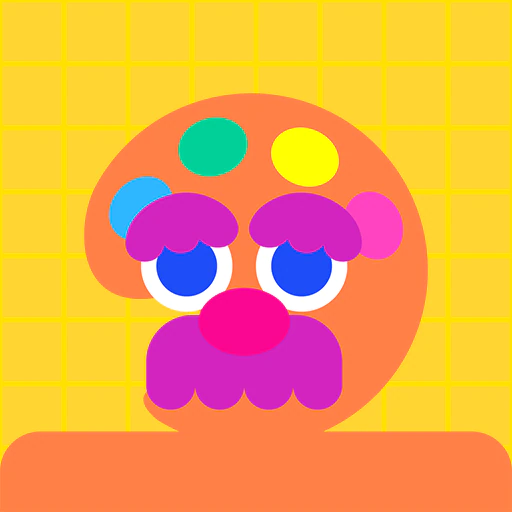
Don't be afraid! Unleash your one-of-a-kind art on the game screen!
Port
Input
| Port name | Port function | Input operation |
|---|---|---|
| Visible | When a value other than 0.00 is received at this port, or if the port isn't connected, the set image will be displayed. When a value of 0.00 is received, the image won't be displayed, and the connected object will display in its original state. | Determines whether a signal is or is not equal to 0.00 |
Output
None
Connection
| Port name | Port function |
|---|---|
| Lower connection port | This is a special type of port that physically links objects generated by Nodon on the game screen. Connect it to the upper connection port of another Nodon to link them. Objects connected here will have the image pasted to them. You can join up to eight Object Nodon to this Nodon. Person Nodon, Car Nodon, UFO Nodon, Object Nodon, Fancy-Object Nodon, Text-Object Nodon, Number-Object Nodon, Moving-Object Nodon, Rotating-Object Nodon, Launch-Object Nodon, and World Nodon can connect to this connection port only with their upper connection ports. |
Settings
Texture Face
Sets the face of the connected object that will display the image.
You can choose from X-, X+, Y-, Y+, Z-, Z+, X Center, Y Center, or Z Center.
If multiple textures are connected to the same object and set to the same texture face, only one texture will be displayed.
If it’s connected to a fancy object, a person, car, or UFO, the object itself won’t display. All you’ll see will be the image mapped on to the transparent frame, which could be either a cuboid, cylinder, or sphere.
If you select any of the center options, the image won’t display on the object’s surface but on a transparent plane through the center of the object.
When connected to the World Nodon, the center options will be unavailable.
This setting is ineffective when not connected to an object. It’ll display an image facing the camera, disregarding the settings.
Size
Sets the size of the image.
The image will be stretched or shrunk according to the size set and then applied as a texture.
If the image is smaller than the face that it’s applied to, it’ll repeat. If the image is larger, the parts that don’t fit will be discarded.
X and Y can both be set to between 0.10 and 10.00.
Position
When nothing is connected, the set image will display.
When connected, it has no effect.
X, Y, and Z can each be set to between -100.00 and 100.00.
Measured in meters.
Rotation
Sets rotation for the image so you can display it at an angle.
Can be set between -180.00° and 180.00°.
Texture Canvas
Draw the picture that you want to display.
The size is 64 x 64 pixels.
Other
About Drawing Pictures
Tools
| Functions | Description |
|---|---|
| Pen | Draw lines on the canvas. |
| Eraser | Deletes colors from the canvas and leaves it transparent. |
| Fill | Changes the color of a continuous region of a single color. |
| Color picker | Select a color from the canvas and add it to the palette. |
| Hand | Drag to move around the canvas. Works only while zoomed in. |
Thickness
| Functions | Description |
|---|---|
| Small Medium Large | Draw, or erase, lines with a certain thickness. |
| Analog | Vary the thickness of the lines you draw or erase with by touching the screen. |
Color Palette
Choose the color of the pen or the fill tool. Press the cog button for an even wider selection of colors.
Guide
The selected guide is shown on the canvas. Follow the lines or color within them as a reference for your drawings.
General Controls
| Functions | Description |
|---|---|
| Undo | Undo the last action you did. |
| Redo | If you used undo, you cancel it with this. |
| Clear | Clear the whole canvas. |
| Rotate | Rotates the whole canvas 90° degrees clockwise. |
| Invert | Flips the whole canvas left to right. |
| Zoom | Change the canvas's zoom level. You can choose between three levels of zoom: 100%, 400%, or 800%. |
Call-Up Limit
You can call up to 128 Texture Nodon per game.