Rotating-Object Nodon
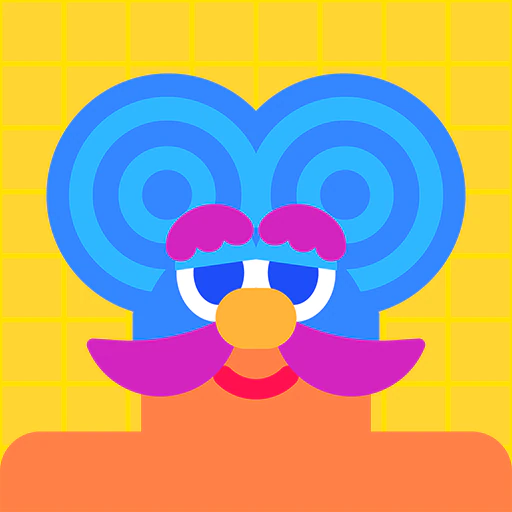
Tralalaaa!
Prepare for the most delightfully pleasant rotations of your life!
Port
Input
| Port name | Port function | Input operation |
|---|---|---|
| X-axis | Rotates the object around the x-axis, according to the input value received at this port. Negative values will rotate counterclockwise and positive values clockwise, as viewed from a positive point on the axis looking back toward the origin. Rotational force is applied so that the object turns at the speed of the input value. Measured in rotations per second. | Restricted to between -16.00 and 16.00. |
| Y-axis | Rotates the object around the y-axis, according to the input value received at this port. Negative values will rotate counterclockwise and positive values clockwise, as viewed from a positive point on the axis looking back toward the origin. Rotational force is applied so that the object turns at the speed of the input value. Measured in rotations per second. | Restricted to between -16.00 and 16.00. |
| Z-axis | Rotates the object around the z-axis, according to the input value received at this port. Negative values will rotate counterclockwise and positive values clockwise, as viewed from a positive point on the axis looking back toward the origin. Rotational force is applied so that the object turns at the speed of the input value. Measured in rotations per second. | Restricted to between -16.00 and 16.00. |
Output
None
Connection
| Port name | Port function |
|---|---|
| Upper connection port | Connect this port to the lower connection port of another Nodon to physically link objects. Connects to all lower connection ports. |
| Lower connection port | This is a special type of port that physically links objects generated by Nodon on the game screen. Connect it to the upper connection port of another Nodon to link them. When connected to this port, the object will be physically linked to the target object. Person Nodon, Car Nodon, UFO Nodon, Object Nodon, Fancy-Object Nodon, Text-Object Nodon, Number-Object Nodon, Moving-Object Nodon, Rotating-Object Nodon, all connector Nodon, Head Nodon, and Hand Nodon can connect to this connection port only with their upper connection ports. |
Settings
Object Shape
Sets the shape.
You can choose from Box, Cylinder, or Sphere.
Properties
Sets the properties of objects.
The following properties can be enabled or disabled: Visible, Solid, Movable, Destructive, Destructible, Play Sound When Hit/Destroyed?, or Can Be Grabbed by Hand Nodon?
See also: About Properties
Color
Sets the color.
| Setting value | Description |
|---|---|
| Auto | The color will be applied automatically, depending on the properties. See also: When Color Is Set to Auto |
| Blue Red Green Yellow Light blue Pink Lime green Orange Purple Brown White Black | Changes the color as specified. |
Material
Sets the type of material.
| Setting value | Description |
|---|---|
| Normal | The basic material for objects. |
| Bouncy | A rubberlike material. Bouncy and hard to slip on. |
| Slippery | An ice-like material with a slippery surface. |
| Floaty | A lighter-than-air, balloon-like material that floats upward. |
| Zero gravity | A strange material that neither falls nor floats upward! |
Connection Type
Sets the firmness of the connection to the target object.
| Setting value | Description |
|---|---|
| Normal | Affixes firmly to the target object. |
| Springy | Sticks softly to the target object, as if linked by a spring. |
| 180° Rotation | Moves freely around the target object, as if connected by a half-sphere. |
Connection Point
Sets how the objects physically connect to each other. A connection point is defined based on an object’s face.
| Setting value | Description |
|---|---|
| Auto | Chooses the closest connection points of the objects automatically based on factors such as location, orientation, and size of the objects. |
| Manual | The objects will be joined by the faces set in the Own Connection Point and Target Connection Point options. |
Own Connection Point
The face indicated on this object will join to the face indicated in the Target Connection Point option.
You can choose from Center, X-, X+, Y-, Y+, Z-, or Z+.
Only effective when Connection Point is set to Manual.
Target Connection Point
The face indicated on the target object will join to the face indicated in the Own Connection Point option.
You can choose from Center, X-, X+, Y-, Y+, Z-, or Z+.
Only effective when Connection Point is set to Manual.
Frame of Reference for Rotation
Sets which rules an object will base its rotation on.
| Setting value | Description |
|---|---|
| World | Rotates the object based on an axis in the world's coordinate system. The world's coordinate system is based on the world's directionality, regardless of the directionality of the camera or the object itself. |
| Local | Rotates the object based on an axis in the local coordinate system. The local coordinate system is based on the directionality of the object itself. |
| Camera | Rotates the object based on an axis in the camera's coordinate system. The camera's coordinate system is based on the directionality of the camera's viewpoint. |
Size
Sets the size of an object.
When the object’s shape is set to Box, you’ll be able to set the X, Y, and Z dimensions separately.
When the object’s shape is set to Cylinder, the ratio between X and Z will be fixed, but their ratios to Y can be adjusted.
When the object’s shape is set to Sphere, the ratio between X, Y, and Z will be fixed.
X, Y, and Z can be set to between 0.10 and 10.00. Measured in meters.
Position
Determines the position of the object at the time of game start or after a reset.
X, Y, and Z can each be set to between -100.00 and 100.00.
Measured in meters.
However, if Movable is enabled and the world’s shape is set to Plane, Dome, Cuboid, or Cylinder, the Y value will be adjusted so that objects lower than Y: 0 aren’t embedded into the ground.
Rotation
Sets the orientation of the object at game start or after a reset.
The X, Y, and Z axes can each be set between -180.00° and 180.00°.