Effect Nodon
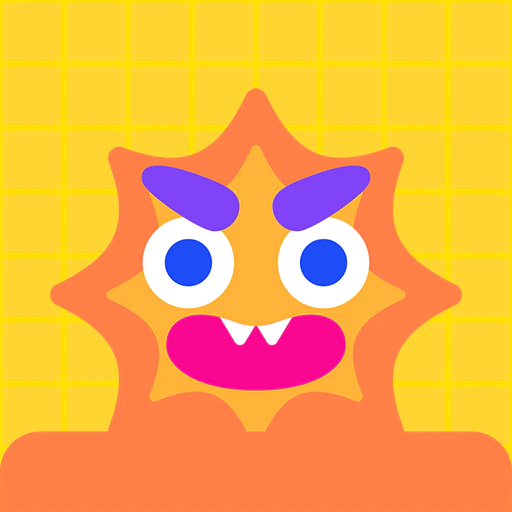
Here I am...here to make
a ton of fancy effects!
Port
Input
| Port name | Port function | Input operation |
|---|---|---|
| Trigger | When a value other than 0.00 is received at this port, the specified effect will be displayed. | Determines whether a signal is or is not equal to 0.00 |
Output
None
Connection
| Port name | Port function |
|---|---|
| Lower connection port | This is a special type of port that physically links objects generated by Nodon on the game screen. Connect it to the upper connection port of another Nodon to link them. When connected to an object, the effect will be displayed at the location of the object when it triggers. Person Nodon, Car Nodon, UFO Nodon, Object Nodon, Fancy-Object Nodon, Text-Object Nodon, Number-Object Nodon, Moving-Object Nodon, Rotating-Object Nodon, Head Nodon, and Hand Nodon can physically connect to this Nodon only with the upper connection port. |
Settings
Appearance
Selects the effect to display.
You can choose from Fireworks, Explosion, Bubbles, Smoke, Party Popper, Damage, Countdown, Failure, or Light.
Effect Timing
Sets the timing for the effect to display.
| Setting value | Description |
|---|---|
| On change from 0 | If an input with a value other than 0.00 is received, the effect will trigger. |
| While not 0 | As long as a value other that 0.00 is received, the effect will continue to display. |
Effect Location
Sets the location that the effect displays from.
| Setting value | Description |
|---|---|
| Camera | The effect displays directly opposite the camera. |
| World | The effect displays in the specified position and size. |
Properties
Sets the properties of objects.
Visible and Can Be Grabbed by Hand Nodon? can be enabled or disabled.
Solid, Movable, Destructive, and Destructible are always disabled.
Play Sound When Hit/Destroyed? is always set to Don’t play.
The effect itself will always be visible if Effect Location is set to World, even if Visible is disabled. Only the white frame around it will disappear.
This has no effect when the Effect Location is set to Camera.
See also: About Properties
Connection Point
Sets how the objects physically connect to each other. A connection point is defined based on an object’s face.
This has no effect when the Effect Location is set to Camera.
| Setting value | Description |
|---|---|
| Auto | Chooses the closest connection points of the objects automatically based on factors such as location, orientation, and size of the objects. |
| Manual | The objects will be joined by the faces set in the Own Connection Point and Target Connection Point options. |
Own Connection Point
The face indicated on this object will join to the face indicated in the Target Connection Point option. You can choose from Center, X-, X+, Y-, Y+, Z-, or Z+. Only effective when Connection Point is set to Manual.
This has no effect when the Effect Location is set to Camera.
Target Connection Point
The face indicated on the target object will join to the face indicated in the Own Connection Point option. You can choose from Center, X-, X+, Y-, Y+, Z-, or Z+. Only effective when Connection Point is set to Manual.
This has no effect when the Effect Location is set to Camera.
Size
Sets the size of an object.
The ratios between X, Y, and Z are fixed.
You can only set a size of between 0.10 and 10.00 that the X, Y, and Z dimensions will fit into.
This has no effect when the Effect Location is set to Camera.
Position
Determines the position of the object at the time of game start or after a reset.
X, Y, and Z can each be set to between -100.00 and 100.00.
Measured in meters.
This has no effect when the Effect Location is set to Camera.
Rotation
Sets the orientation of the object at game start or after a reset.
The X, Y, and Z axes can each be set between -180.00° and 180.00°.
This has no effect when the Effect Location is set to Camera.